It has been a really, really long time since I have written a blog post. This blog post talks about a recent problem which I encountered, forgot to write about on how I solved it and it bit me back again after some time! Reminder to all of you who are able to solve issues but don't document them!
The Problem
One fine day, I start debugging an Azure Functions project by starting the Azure Storage Emulator and I am greeted with this -
PS C:\Program Files (x86)\Microsoft SDKs\Azure\Storage Emulator> .\AzureStorageEmulator.exe start -inprocess
Windows Azure Storage Emulator 5.10.0.0 command line tool
Service Status: Blob http://127.0.0.1:10000/ False
Access is denied
Error: Unable to start the storage emulator.
PS C:\Program Files (x86)\Microsoft SDKs\Azure\Storage Emulator>

This was pretty strange as I checked which process was trying to use this port using netstat and I didn't see any entries -

I then went ahead and tried starting the Azure Functions project and it also threw the same error that Port 7071 is blocked and access was denied to it. This was very weird because I didn't have any applications running on that port & I also tried running the application with Administrator privileges. I tried running the Azure Functions project using a different port as well but it was also blocked. I also tried running Apache using XAMPP on various ports. It worked on some and it failed with the same port access blocked message on the others.
The Troubleshooting
After running the usual netstat commands, I thought that maybe it could be the Windows Firewall which might have some issue and it decided to block those ports. I turned on Windows Firewall logging and I didn't see any blockings over there as well. I then turned towards Event Viewer to see if there is any exception which is being generated in the Administrative Logs.
To my surprise, I found the port blocking event being generated i.e. Event 15005 HttpEvent with the following message -
Unable to bind to the underlying transport for 127.0.0.1:10000. The IP Listen-Only list may contain a reference to an interface which may not exist on this machine. The data field contains the error number.
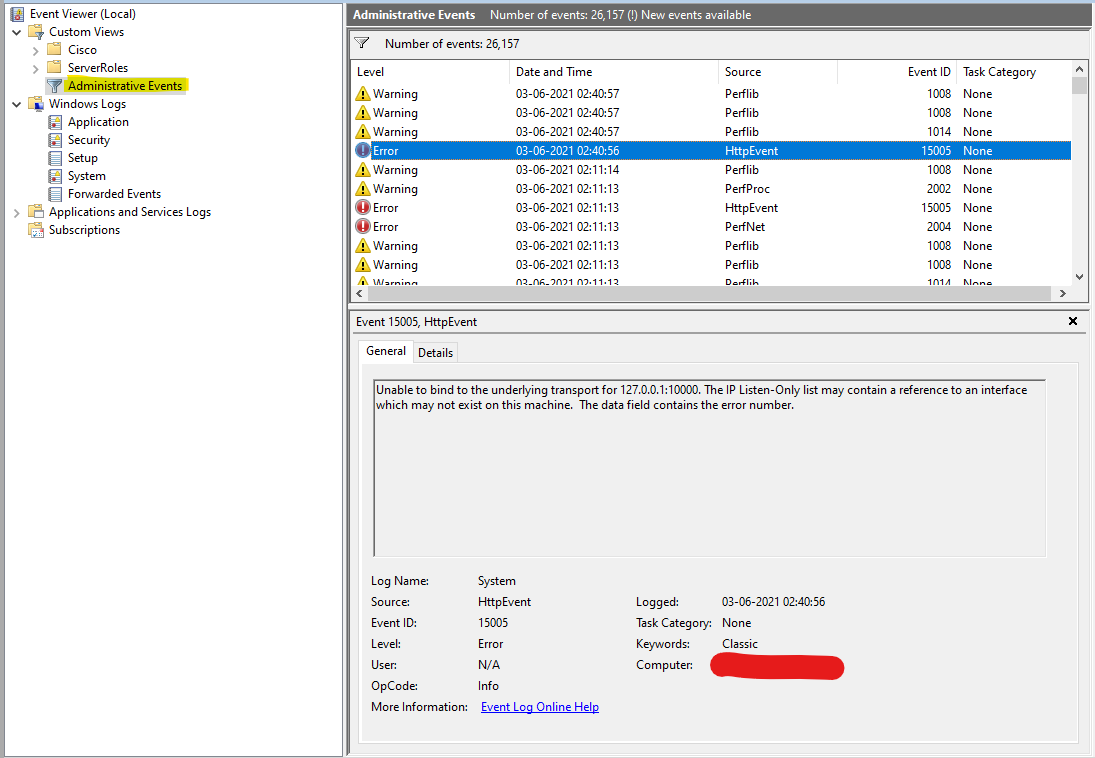
After searching around for quite a bit, I came across this Github link. This talks about the Dynamic Port range reservations which can be used by other services to block ports. I ran netsh int ipv4 show dynamicport tcp and the following list popped -
PS D:\> netsh interface ipv4 show excludedportrange protocol=tcp
Protocol tcp Port Exclusion Ranges
Start Port End Port
---------- --------
1542 1641
1742 1841
1842 1941
2280 2379
2557 2656
2682 2781
2782 2881
2882 2981
2982 3081
3082 3181
3182 3281
3282 3381
3390 3489
3490 3589
3590 3689
3690 3789
3790 3889
3990 4089
4090 4189
4243 4342
4343 4442
4443 4542
4843 4942
5043 5142
5143 5242
5243 5342
5443 5542
5943 6042
6143 6242
6243 6342
6343 6442
6543 6642
7143 7242
7343 7442
7443 7542
7543 7642
7743 7842
8443 8542
8643 8742
8743 8842
8843 8942
9043 9142
9143 9242
9243 9342
9343 9442
9443 9542
9543 9642
9643 9742
9743 9842
9848 9947
9948 10047
10048 10147
10148 10247
10248 10347
10348 10447
10448 10547
50000 50059 *
* - Administered port exclusions.
As you can see, the port 10000 was in the range of ports blocked. I confirmed this theory by running Apache on the various ports. As expected, it turned out that if I tried running Apache on the ports which are in the list (& range) above, it failed. On ports other than that, it worked without any issue.
The Solution
The solution which worked for me was to remove Hyper-V, reserve the port for Hyper-V and then re-enable it.
-
Disable hyper-v (which will required a couple of restarts).
Do note that disabling and removing Hyper-V will mean that all your Virtual Machines & other objects part of Hyper-V will be removed.
dism.exe /Online /Disable-Feature:Microsoft-Hyper-V -
When you finish all the required restarts, reserve the port you want so hyper-v doesn't reserve it back
netsh int ipv4 add excludedportrange protocol=tcp startport=50051 numberofports=1 -
Re-Enable hyper-V (which will require a couple of restart)
dism.exe /Online /Enable-Feature:Microsoft-Hyper-V /All
Credit - https://github.com/docker/for-win/issues/3171#issuecomment-459205576
After rebooting after the 3rd step, my system was back to normal and the above problems were resolved.
